Welcome to Talk!
Talk is a place to learn, ask questions, join discussions, or show off your prints. It’s all about 3D Printing. We’re still in beta so we would love to hear your ideas on how we can make it better. What follows is a guide for you to quickly know all about this totally awesome space.
1. Start a new thread
At the top of the main page or any community page, you’ll see the Start A New Thread button. After you click it, these are your options:
- Add a title - keep it relevant and concise
- Add in your text - all formatting options are at the bottom of the text box. Some cool thing to consider are:
- Attach images - if you want your image showing in line with the text, click ‘Insert Inline’ after it’s uploaded
- Add a Youtube video inline - simply paste in the URL link
- Add a Sketchfab viewer of your design - simply paste in the URL link
- Add tags - type the relevant tag(s) and hit Enter. Selecting the right tags will dramatically increase the visibility for your posts.
Pro-tip: Before posting a new thread, make sure to search for similar ones on that topic. It’ll both save you time & help keep this space redundant free.
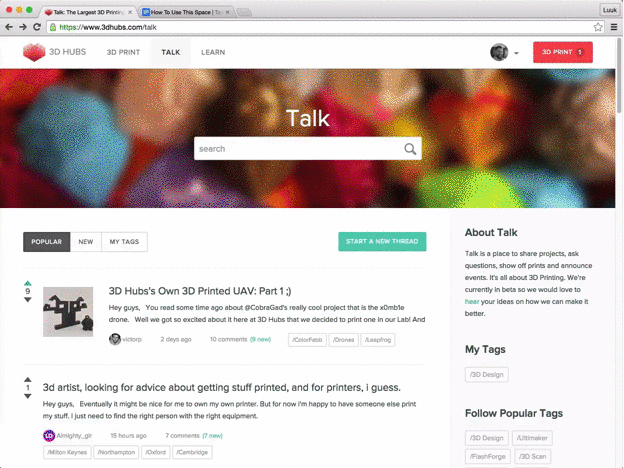
2. Comment on Talk
You can comment on any thread by clicking in the box below the text & hitting Submit when finished. The same formatting options as for threads apply here, so make good use of them 
Pro-tip: Commenting on a post will get you to automatically Follow the Post, meaning you’ll be notified of all future comments on the thread. If you don’t want to receive notifications, hit the Unfollow This Post after commenting. Conversely, if you don’t want to reply, but are curious of the community’s feedback, hit Follow This Post above the text box.
3. @Mentions
Both threads and comments allow for @username mentions, so you can give a shout to fellow 3D printing geeks. Each time you mention a fellow community member, they will get notified of your comment.
4. Upvote Threads & Comments
If you see a thread or comment that you find interesting, feel free to upvote it. This will push it higher on the page for more people to see. You can up- or downvote by using the arrows to the left. Whether you agree or disagree with a certain topic, be sure to always base your voting on how it’s contributing to the discussion.
Pro-tip: The amount of upvotes somebody receives will show on user profiles, so others can learn about a users contribution to the community. Help a fellow community member out by upvoting his or her contributions 

5. Following Tags
Communities are collections of threads all tagged with the same tag, like /Tutorials or /Drones. If you want to stay up to date on a certain subject, you can follow a tag to get notified of each thread posted with that tag. All you have to do is:
- Click on a tag to open the community, either on a thread, or on the side bar of Talk main page
- Click the Follow button on the upper right hand side of the tag page.
Pro-tip: Same steps apply when you want to un-follow a tag.
Pro-tip 2: Here’re few suggestions of tags to get you quickly started:
- Your geographical community (i.e. /Amsterdam) to stay in contact with makers in your area
- The 3D printer community you’re part of (i.e. /Ultimaker)
- Any interests you might have, such as /3D Scan or /3D Design
- Or simply pick tags from the Follow Popular Tags block on Talk landing page
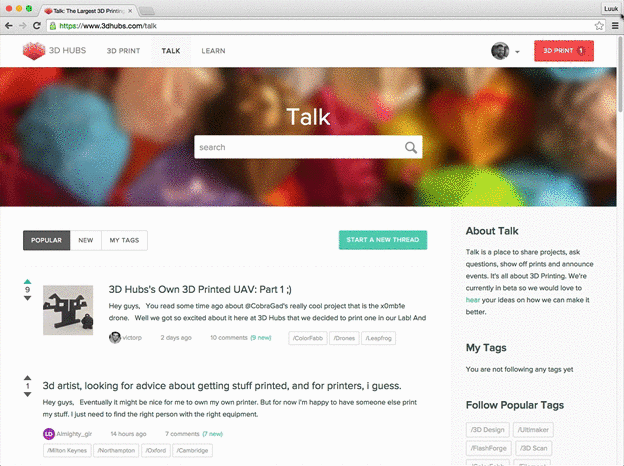
6. Your User Profile
Once you sign up to 3D Hubs, you’re online identity is represented in a user profile. This sums up your activity on the 3D Hubs platform and includes:
- Profile pic + header (make it cool!)
- Bio
- Stats (becoming an influencer in 3D printing!)
- Link to your Hub, if you have one
- Badges you’ve earned
- Tags you follow
- Activity feed: new threads and comments
Pro-tip: Click on other users icons to access their user profiles and learn more about them. Like this guy, for example!
7. House Rules
There are no rules on Talk really, but one: common sense. So before contributing to this space, make sure to always keep these in mind:
- Context: read all comments before jumping in - twice if you have to! Written communication is very easy to mis-interpret, so start by understanding the context first
- Politeness: always be polite and do recognize that there’s no one-fits-all solution, when engaging in comments
- No advertising: we don’t condemn self-promotion per se, as long as it’s unique, interesting content that brings value to the community.
- Constructive criticism: keep an open mind when disagreeing on a certain topic and back your comebacks with sources, so the other users can evaluate the issue themselves
8. Contact
If you have any questions or feedback, drop me a line at gabriela@3dhubs.com.
Now that your Talk skills just got a huge upgrade, go ahead and dive in!